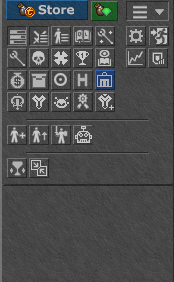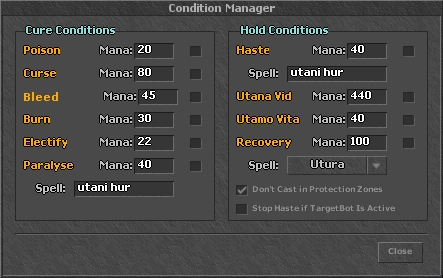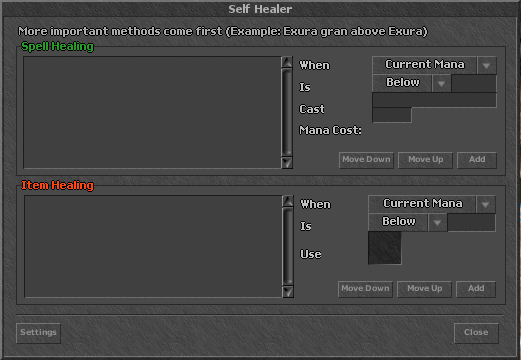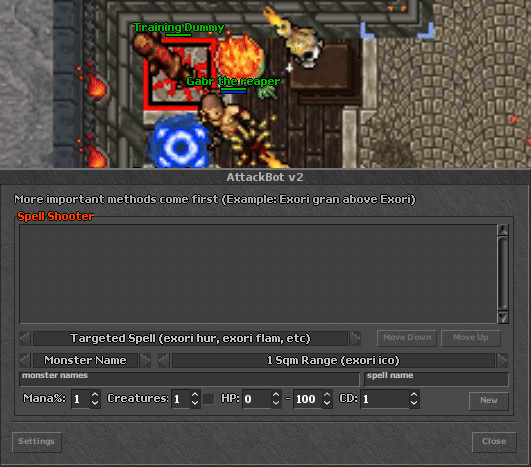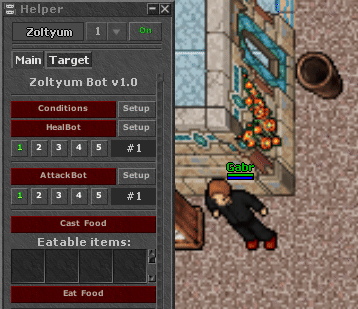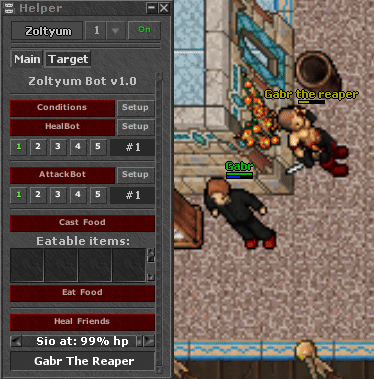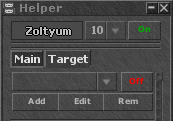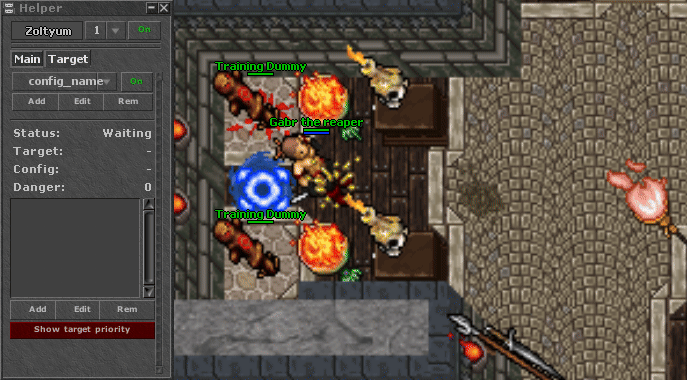Zoltyum Bot
Jump to navigation
Jump to search
Zoltyum Bot
Click here to open and enable your Zoltyum Bot.
You're able to set up and configure 10 different profiles.
Main Tab
Conditions
Conditions are self-explanatory.
Just check the boxes of the auto functions you'd like to use.
Heal Bot
Self Healer is where you'll recover health or mana points.
Spell Healing
- When: heal HP/MP through current values, percent values or burst damage values
- Is: choose between below, above or equal to values (fill the field with numbers)
- Cast: spell to be casted
- Mana Cost: spell mana cost
- Move Down/Up: the higher the spell is on the list, the higher will be its priority
- Add: adds the spell to the list
Item Healing
- When: heal HP/MP through current values, percent values or burst damage values
- Is: choose between below, above or equal to values (fill the field with numbers)
- Use: item to be used (you can add an item by clicking on the blank field, or you can drag and drop)
- Move Down/Up: the higher the item is on the list, the higher will be its priority
- Add: adds the item to the list
Settings
- Self-explanatory settings (I recommend uncheck all RL Tibia Conditions)
Attack Bot
Attack Bot is where you'll configure your spell/rune caster.
Spell Shooter
- Targeted Spell: choose between targeted spell (exori frigo), absolute spell (exori), area rune (avalanche rune), targeted rune (sudden death rune), or empowerment spell (utito tempo).
- Monster Name (button): button reserved for future use, can't be changed.
- Range: set the minimum distance in SQM between you and the monster before casting the spell.
- Monster Name (field): putting * will cast the spell on any monster.
- Spell Name: spell to be casted
- Mana%: minimum mana percent needed to cast the spell
- Creatures: set the amount of creatures needed to cast the spell (checking the box will make it look for 1 or more creatures, for example)
- HP: by default, casts spells on the monsters until it goes from 100% HP to 0%.
- CD: cooldown in milisseconds (1 second = 1000)
Cast Food / Eat Food
Automatically cast food spell (exevo pan) (druids only)
To eat food automatically, drag the item to the blank box and enable the eat food option.
Heal Friends
Automatically cast healing friend spell (exura sio) (druids only)
- You can adjust the target HP % by scrolling the bar.
- You can put more than one target by putting commads (player one, player two, player three)
Target Tab
Profiles
You can add, edit and change presets whenever you want.
- Off/On: toggle the preset on/off (and so, the auto targeting post configured)
- Add: adds a new preset
- Edit: edits the preset
- Rem: deletes the preset
Target Bot
Target Bot is where you'll configure your targeting and fighting mode.
- Add: adds a new targeting configuration.
- Edit: edits the current targeting configuration.
- Rem: deletes the current targeting configuration.
- Show target priority: shows the most likely targeting monster.
Creature Editor
- Monster Name: automatically target the desired monster or player:
- Use * to target any monster
- Use ? to target any player
- Use , to add specific targets (rotworm, dwarf, dragon, demon)
- Priority: edits the current targeting configuration.
- Danger: deletes the current targeting configuration.
- Max Distance: shows the most likely targeting monster.
- Chase: automatically chases the target.
- Face Monsters: automatically stands in front of the target.
- Avoid Wave Attacks: automatically avoid standing in front of the target.