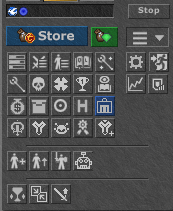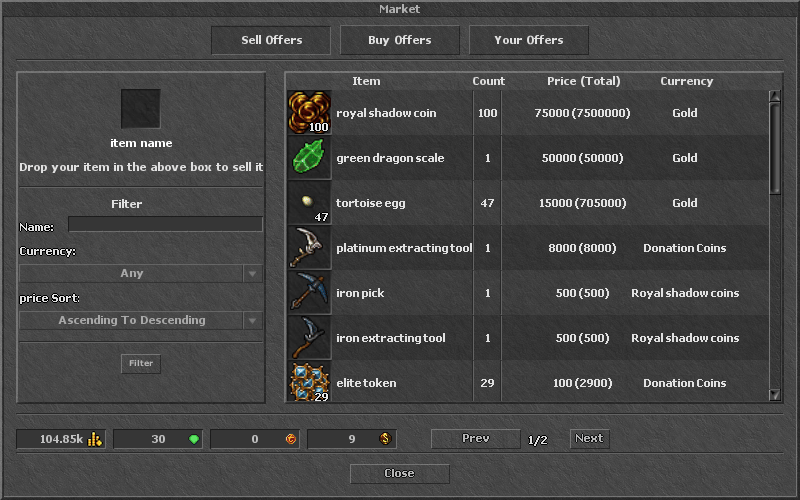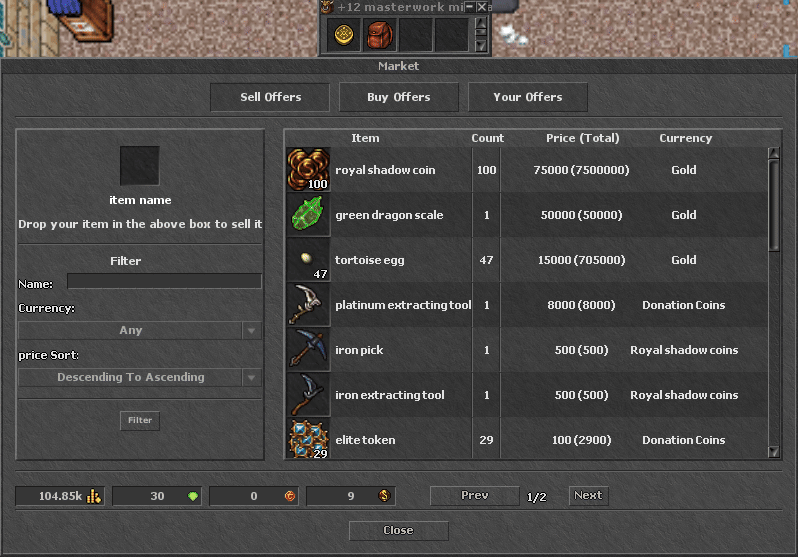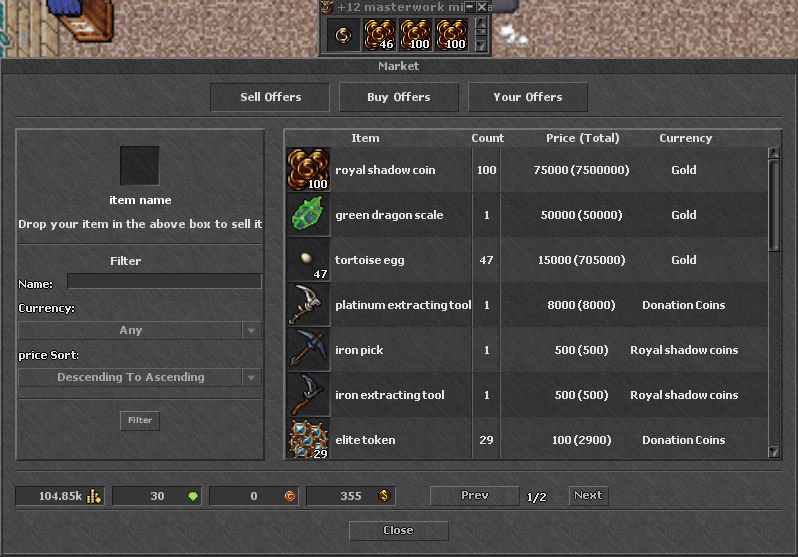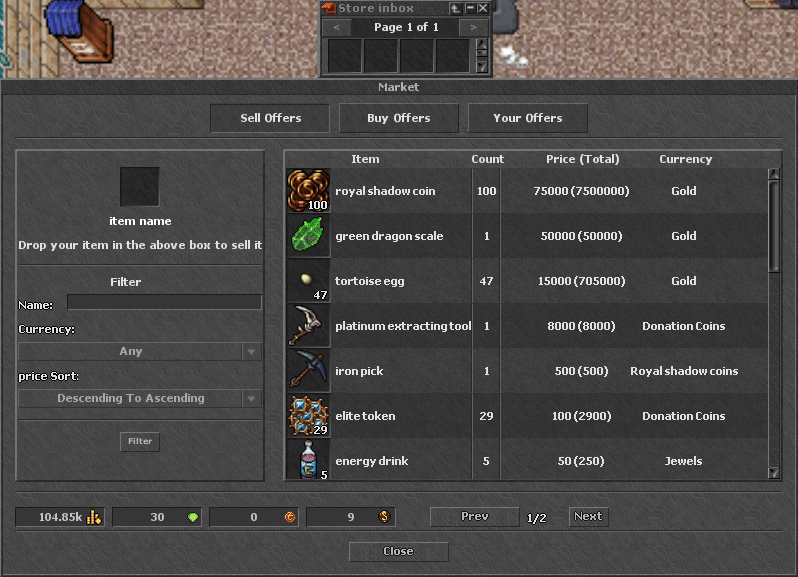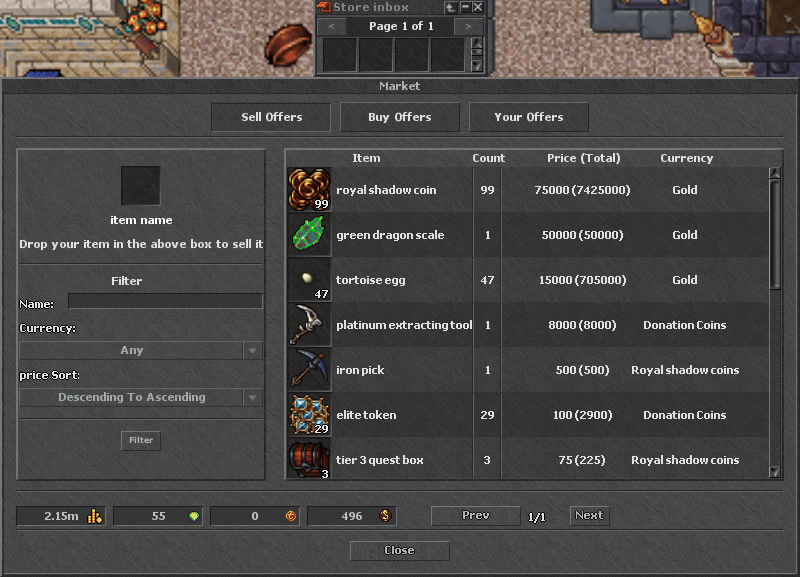Market
Jump to navigation
Jump to search
Market
Just as the Stash, Market is one of the most useful systems if you're looking for a trade.
In here, you are able to buy/sell items for gold coins, shadow coins, royal shadow coins and donation coins.
To open Market, click on this button:
Market Interface
On the main interface, you can use filters to find your items quickly and see your balance on all market trading currencies.
Note that: If you use name filter, remember to switch between market pages to be sure all items are being shown.
Creating A Selling Offer
To sell an item, follow these steps:
- Drag your item to the empty square on the Sell Offers tab
- Select the currency you want, the amount and the price you want to sell
- Click on Sell button
Creating A Buying Offer
To buy an item, follow these steps:
- Switch to Buy Offers tab
- Type the full name of the item and click on Buy offer
- Select the currency you want to trade and amount you want to pay
- Click on Buy button
Removing Offer From Market
To remove a selling offer, follow these steps:
- Switch to Your Offers tab
- Right Click on the item you want to remove
- Click on Remove Offer button
Buying Item
To buy something from the market, follow these steps:
- Find the offer on Sell Offers tab
- Double Left Click on the item you want
- Select the amount (if its stackable) and then click on the Buy button